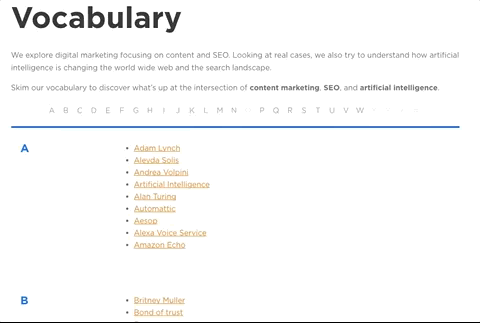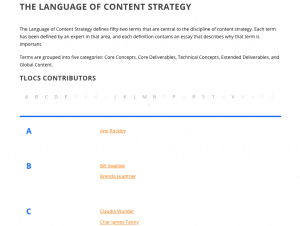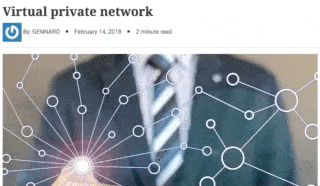How to Make a Glossary on a WordPress Site – and Why You Need it
Think about your readers when they first land on a page of your website: is it easy to understand what your website is about? How will they move from a point to another? Think further. How does a computer understand the collection of words your website is relevant for?
What if both, humans and machine, could browse your website starting from the alphabetical list of all the concepts you care the most?
It would probably help a lot humans as well as robots. In SEO world we know for sure that machines read the content of a website by creating vectors of words (and vocabularies) to identify the knowledge domain a website is relevant for. In this patent by Google we see for instance how context is used for refining a user’s query by building up vocabularies of semantically related concepts.
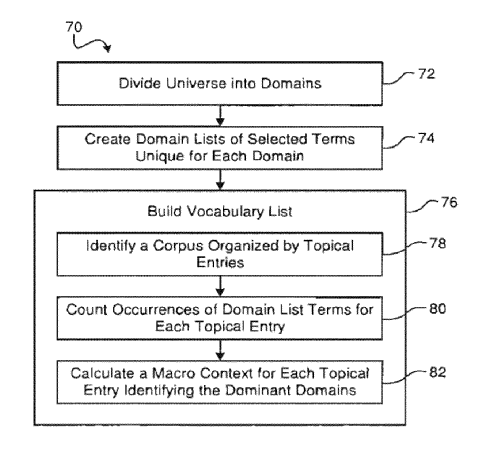
For humans accessing a website, a glossary page and its lemmas can be either a single landing page that connects all key concepts of a website or the in-depth view on a specific topic (i.e. all the philosophers of a given period of time, or all the wines from a region of France).
When we first launched WordLift, Andrea Volpini had this idea of a vocabulary that could be used to organize and to promote the content of a website. Today our artificial intelligence plugin has considerably evolved, but we still firmly believe in the SEO value of building vocabularies and in the idea that a more organized website is more easy to be found and more attractive for a reader.
WordLift 3.17 introduced the Glossary Widget, an alphabetical list of concepts and names, that can be used to showcase the content of your internal vocabulary. With WordLift 3.18 (code-named Snowball after the snow we had in Rome), we took a step forward and added the opportunity to create vocabularies by grouping entities using WordPress category (this enables the creation of a glossary of let’s say all the people in the SEO industry or all the materials your products are made of).
The benefits of building a glossary page on your website
A glossary page is an entry point to your content that allows your readers to understand the topics you care about. It can bring you many benefits in terms of SEO and it helps you organize your content.
SEO: help search engines explore the semantic domain of your website
A well-organized knowledge base can help search engines understand what your website is about, improving your rankings and the organic traffic on your website.
Why? Find out 4 good reasons why a glossary can positively affect your SEO ?
1. Content
A glossary can be a great way to gain a better ranking with a number of different keywords that are substantial in your editorial plan. In fact, writing a glossary you are adding new content to your website, focusing on very specific concepts and keywords. ?
2. Dwell time
If you run a technical website, you’ll find yourself using technical jargon almost all the time in your articles.
What if the readers don’t know the meaning of the terms you are using? They will search them elsewhere going back to Google or to their favorite search engine. With an internal glossary, you keep your reader on your website for a longer time.
This has an interesting upside in terms of SEO: you will lower down the bounce rate of your pages, and of course the time spent on your website before going back to the SERP will be longer. For Google, a longer dwell time is a very positive signal about the satisfaction of your readers and the quality of your content. ?
3. Internal linking
Defining the founding concepts of your editorial plan, you’ll be able to add to your pages internal links that can bring meaning to the readers and useful to position your pages. ?
4. Featured snippet
Google loves immediate simple and direct definitions of terms and concepts because it can use them to answer to its users through a featured snippet directly on the SERP, the so-called rank #0.
A lemma in a glossary has a big chance to reach the rank #0 and become a featured snippet if it’s straight to the point and can address a simple answer to Google’s users. ?
Information architecture: give a compass to your readers
A glossary is a great service to your readers as well because it will help them better understand the content of your pages and go deeper into the basic concepts that form your knowledge domain.
The more you can aggregate content around a specific topic or subtopic, the more the glossary will be helpful to your reader to explore your content. Here is why, with WordLift Snowball, we decided to allow our users to build vertical glossaries where the entities can be filtered by category and/or by entity type.
In this way, you can have a glossary dedicated to a small segment of your knowledge graph that could be selected on the basis of a category, an entity type or both.
Just like any other page, a glossary should be meaningful and answer to the needs of your readers. With this in mind, you can think about what kind of content organization can better help your readers to easily access the knowledge you are sharing.
Let me show this in detail with a few examples from our customer’s websites.
The Content Wrangler
If you are a content marketer, you probably already know the excellent work of Scott Abel and his team on The Content Wrangler, a website specialized in resources for content writers and marketers.
They are using WordLift’s Glossary Widget to list the authors of the book The Language of Content Strategy.
WindowsReport
Windowsreport.com is a crucial source of news, updates, tricks, and tips for all the users whose computer run on Windows OS.
They are using the Glossary Widget to enrich the entity VPN, by exploding all the related. This has been done grouping the entities in a specific category.
How to make a glossary page for your WordPress with a simple shortcode
If you have read everything around here, I’m sure you want to know how to add the glossary Widget to your articles and pages. It’s really easy!
Shortcodes
Create a general Glossary page which contains all your entities [wl_vocabulary]
Create a Glossary based on a specific type of entity, i.e. Person [wl_vocabulary type=Person]
Create a Glossary based on a specific category, i.e. SEO [wl_vocabulary cat=1222]
Create a Glossary based on both category and type of Entity, i.e. all the Events about SEO (where the ID of the category is 12222) [wl_vocabulary type=Event cat=1222]
If you still haven’t tried WordLift ? BOOK A DEMO NOW