Few weeks ago I did a very basic experiment to create, for one of our test websites, a bot on Telegram and to feed it with data coming from their WordPress website.
Camminando Con is a trekking organization, offering hiking tours in a small valley one hour from Rome and the content structure of their website reflects their simple business model. They use WordLift to structure this content in a way that allows them to exploit it in several ways.
WordLift helps digital editors organizing and structuring the content of a website. WordLift creates open datasets of all the things that matter and publishes them as open data.
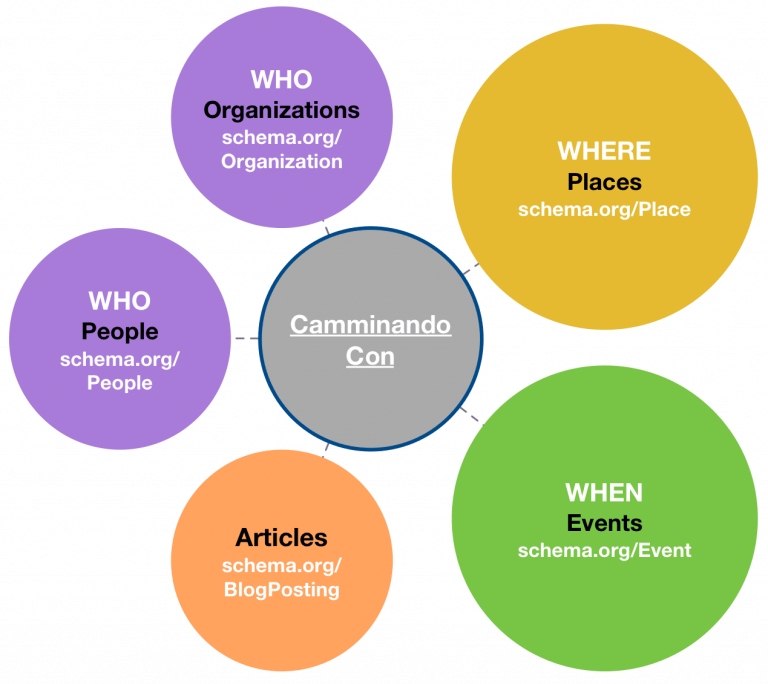
This structured data is then connected through WordLift’s interactive map and discovery widgets that allow their users to explore related content.
Once the content work is done, they promote it via their website and an active Facebook page. I thought I could add a new interaction channel to their communication plan, leveraging the knowledge graph they create event after event.
Let’s build the Bot
Telegram is a messaging platform similar to WhatsApp, WeChat or Facebook Messenger that lets users communicate in groups or one-to-one. I’ve chosen Telegram because chat-bots can be easily created: you simply chat with another Bot called the ‘BothFather’ (just look for it and add it to your contact list) and your automata will be ready to go in a second. Here are the steps you need to follow:
BotFather supports several commands; to create a new Bot open a chat with him and send the /newbot command.
Take note of the API key (token) and remember that a bot always uses a user name ending in bot (i.e. WordLiftBot).
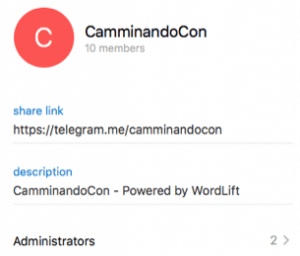
Your Bot is now the admin of the chat channel. Not bad in just few minutes, right? What’s next?
Next we need to get an update every time a new event is published on the CamminandoCon website. In the CamminandoCon website, as seen earlier, events are constantly updated to promote the upcoming hiking tours and every event focuses on 3 or 4 locations at the time (villages or point of interests that will be seen while walking).
To recall their events we are going to use an HTTP end-point that WordLift adds to every website: http://<yourwebsite>/wl_entity_type/event; through this end-point we can get an ordered list of all the events published on the site; adding /feed/ to this URL (http://<yourwebsite>/wl_entity_type/event/feed) the list is automatically converted by WordPress into an RSS feed that we can use with our Bot.
To glue our Telegram Bot with the RSS feed coming from WordLift – without writing a single line of code – I used IFTTT. Get a login there (if you don’t have one already) and create a new recipe IF > Feed adding the RSS feed generated by WordLift.
The THEN part is a Maker (a simple app that lets you send web requests to publicly available APIs) and here is how to configure it:
Last, you have to use the API key received by the Bot Father and add it before the /sendMessage as shown above (https://api.telegram.org/<your-api-key>/sendMessage). The method is set to POST and the Content Type is application/x-www-form-urlencoded. The Body contains the actual message that the Bot shall send. Here we can see we’re asking to send the update in the @CamminandoCon channel and the text is a combination of elements derived from the RSS feed such as the Title, the URL and the Image.
Here is the result as seen on the Telegram desktop client.
Happy Bot development!



